Now that you've created a UWP-style application and customized the application's appearance and behavior, the only thing left to do is run your application. To run your application and observe MaskedTextBox for UWP's run-time behavior, complete the following steps:
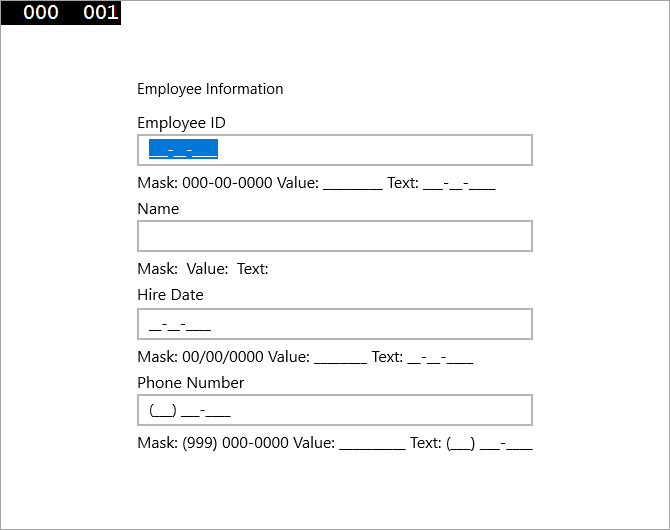
The label below the control displays the mask, current value, and current text.
Notice that there was no mask added to this control – if you chose, you could type numbers or other characters in the control.
Notice that the C1MaskedTextBox.Value property displayed under each C1MaskedTextBox control does not include literal characters, while the Text property does.
Congratulations! You've completed the MaskedTextBox for UWP quick start and created a MaskedTextBox for UWP application, customized the appearance and behavior of the controls, and viewed some of the run-time capabilities of your application.